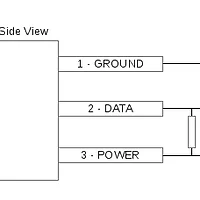Spice client depends many other packages, e.g. jpeg, gtk, audio … We must install these packages before compiling source.
Furthermore, since we install spice client from source, packages related to compile are also needed, e.g. gcc, autoconf, libtool
The celt package in raspbian’s repository(0.7.1) is newer than Spice client requires(0.5.1), so we have to install this required version from source.
$ sudo apt-get install libogg-dev
$ wget https://launchpadlibrarian.net/59154526/celt_0.5.1.3.orig.tar.gz
$ tar xf celt_0.5.1.3.orig.tar.gz
$ cd celt-0.5.1.3
$ ./configure --prefix=/usr
$ make && sudo make install
All packages we need to install are following:
$ sudo apt-get install build-essential autoconf libtool intltool libspice-protocol-dev libgtk2.0-dev libssl-dev libpulse-dev gobject-introspection libgirepository1.0-dev libjpeg8-dev pulseaudio