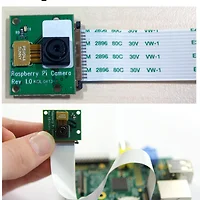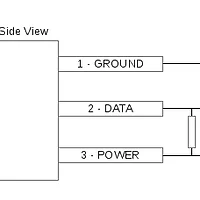간단히 웹 서버 올리고 작업 할 생각이었는데 이미 웹으로 라즈베리 파이를 제어하기 위한 괜찮은 프레임워크가 있군요.^^
WebIOPi is a fully integrated Internet of Things framework for the Raspberry Pi.
Features
What for
Where to start
설치방법
https://code.google.com/p/webiopi/wiki/INSTALL WebIOPi is developed and tested on Raspbian. You only need Python, either 2.7 or 3.2. Download, then extract and install WebIOPi. The setup script will automatically download and install required dependencies using apt-get. You may have to manually install GCC and Python development headers if you are not using Raspbian. $ wget http://webiopi.googlecode.com/files/WebIOPi-0.6.0.tar.gz Finally, run Python using webiopi command : $ sudo webiopi [-h] [-c config] [-l log] [-s script] [-d] [port] You're done, and ready to enjoy WebIOPi ! But the server and GPIO state will be lost when you'll stop the script (CTRL-C) or close the terminal. You can also start/stop the background service : $ sudo /etc/init.d/webiopi start You can even setup your system to start webiopi at startup : $ sudo update-rc.d webiopi defaults UsageIf your are directly using your Raspberry Pi with keyboard/mouse/display plugged, open a browser to http://localhost:8000/ If your Raspberry Pi is connected to your network, you can open a browser to http://raspberrypi:8000/ with any device of your network. Replace raspberrypi by its IP. You can even add a port redirection on your router (and/or use IPv6) to control your GPIOs over Internet ! Default user is "webiopi" and password is "raspberry" By choosing the GPIO Header link on the main page, you will be able to control GPIO using a web UI which looks like the board header.
|
'라즈베리파이(RPI)' 카테고리의 다른 글
| [버섯][구매] 라즈베리 파이 모델B 2셋트 & 패키지 구매 완료 (0) | 2014.11.21 |
|---|---|
| [영상][강좌] 라즈베리 파이 카메라 사용 법 - RASPBERRY-PI - RPI CAMERA BOARD (0) | 2014.11.21 |
| [펌] Raspberry Pi Temperature Sensor - 라즈베리 파이를 활용한 온도센서 제어 강좌(GPIO) (0) | 2014.11.21 |
| [추천][SITE] xbmc - 최고의 미디어 경험(XBMC 사용자 모임) (0) | 2014.11.21 |
| [추천][EBook] theMagPi 잡지 (0) | 2014.11.21 |